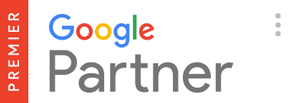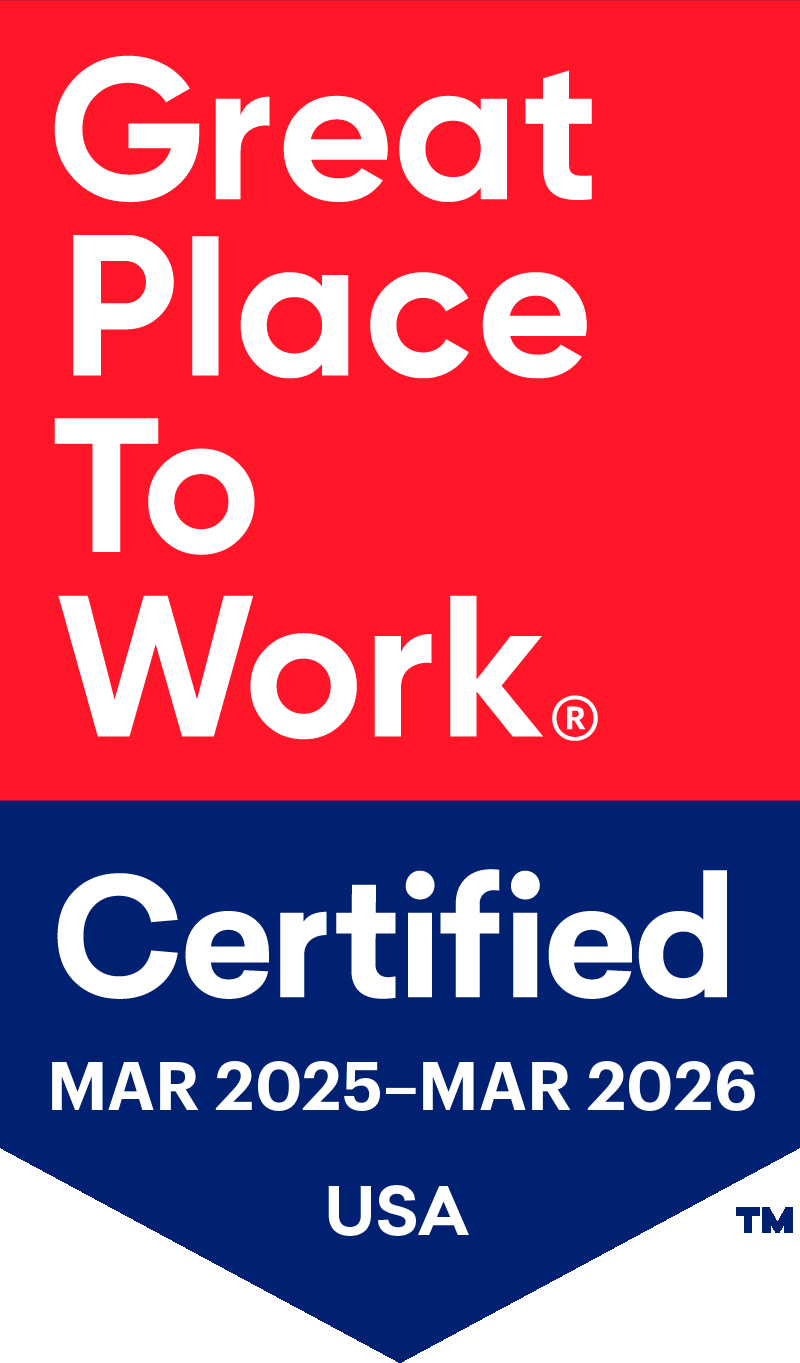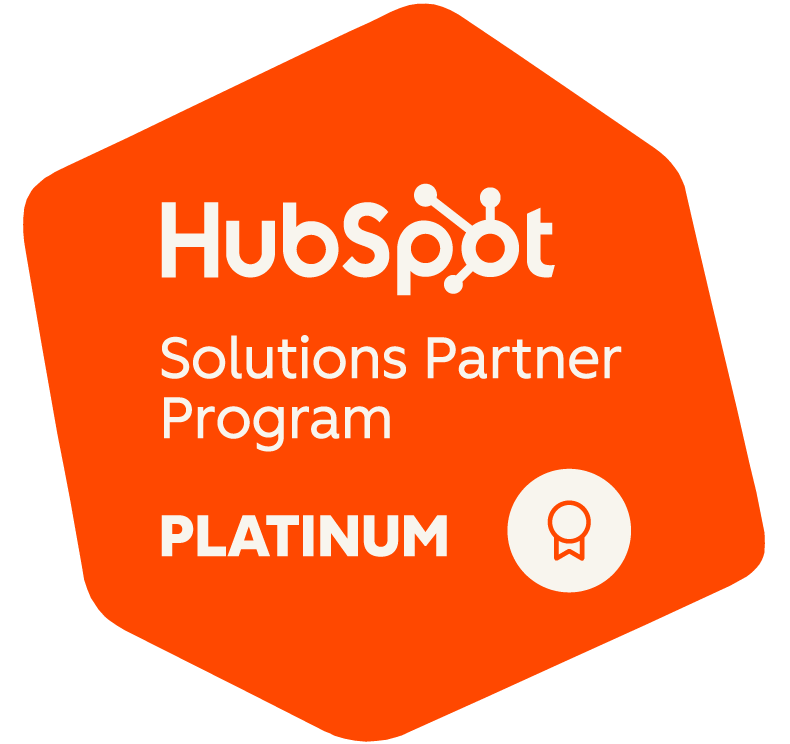In this article, our team of Amazon experts will provide the steps and information required to help get your new Amazon Seller Central Account up and running.
1. Creating the Seller Central Account
-
Email address
- TIP: set up up an Amazon specific one i.e. amazon@companyname.com to help stay organized internally
- Create a new Amazon account with this new email address
-
Titles
- Ensure your titles follow Amazon’s guidelines and best practices
- TIP: Aim for 80 characters, maximum title length is 200
-
Legal business name, address, and phone number
- This should match any relevant tax information
-
Valid credit card
- The first month of using the professional account is billed through this card
-
U.S. bank account information
- Amazon will deposit net revenue into this account
-
Additional tax information Amazon may require:
- EIN
- SSN
- Drivers license number
- Another form of business or personal identification
2. Verifying the Seller Central Account Information
-
Log in to your Seller Central Account
-
Click on “Settings” in the upper right
-
Under “Payment Information”, verify the deposit method is correct
-
Under “Business Information”, verify the following information:
- Business address
- Merchant token – it’s important you write down this token somewhere for reference offline as you may need it for customer support
- Display name
- Here, you can edit the name displayed to your customers. If you registered under a different business name, and you want the brand name or DBA name to appear, this is where the change is made
- Here, you can also change the customer service email address
-
Under “Shipping and Returns Information”
- Add or verify the return address
-
Under “Tax Information”
- Verify your tax information
3. Editing the Customer Facing Information in the Seller Central Account
-
About Seller
-
Seller Logo (JPG or GIF format)
- 120 pixels wide x 30 pixels tall
-
Shipping Information
- If you have certain APO or PO Box shipping guidelines, place that here
- If you are doing FBA, then you can default to Amazon’s standard copy
-
Privacy Policy – Do not edit
-
Gift Services
- Most do not edit this section, unless your items are customizable and generally purchased as gifts
-
Tax
- If you are shipping items yourself, include which state(s) will be taxed
- If you are doing FBA, you can default to Amazon’s standard copy
-
The Seller Central Account is all set and ready to start adding your items. This process will be covered in a future blog post, so stay tuned!
Helpful Links
Frequently Asked Questions (FAQ)
Selling on Amazon
Selling Plans
Category Referral Fees
Fulfillment Fees
FBA Calculator (Fulfillment by Amazon)
(Note: If you do not have a Seller Account, you may have to refresh the page and click “Continue As Guest”)